|
|
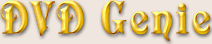 |
|
Introduction |
Languages |
Latest Version |
Version History |
eMail
| |
|
|
Windows Settings Introduction:
|
|
Ever since Windows 98, Microsoft has established a DVD presence. They have implemented internal region code support
which is used by several of the DVD Players. They also implemented DVD Insert-Notification which enables a program
to automatically load when a DVD Disc is inserted into the drive.
First let me say that there are several internal Windows region codes, first for the original Windows 98, and then
a modified region code for Windows 98 Second Edition (which is also used in Millennium Edition).
The Win98SE code works differently, as it does not regenerate when erased.
For the original Windows 98 code, you can just erase the region code, and the next application that requests it, will
cause the code to be regenerated to the requested region, making it very easy to bypass (simply erase the code).
With the Second or Millennium Editions of Windows 98, you can use DVD Genie to regenerate a key for you, setting it
directly to a specific region, or resetting it with one change remaining (to be later set by the DVD Player). Each
time you reset it, you will have one change remaining, so this can be done whenever required.
Troubleshooting:
Region Changing will not work on RPC2 Drives (DVD Drives that are locked in hardware to a specific region).
For more information on this issue see the
Firmware Information Page.
|
Possible Region Keys (Window):
|
|
This window will list all the possible windows region keys detected on your machine. Windows 98 keys usually start
with the letter "G", while Win98SE keys can start with any letter.
This button allows you to Import previously exported keys back into the Windows registry.
This button allows you to Export region keys to a registry file for backup purposes.
This button allows you to Erase region keys, make sure you export them first (for backup) before erasing the keys.
This button opens a panel with access to more Windows tweaking features (see above).
|
Enable DVD Navigation through the Media Player:
|
|
This feature will make a DVD button appear on the Microsoft Media Player (v6.4, and possibly newer versions). With
it you can navigate DVD discs, as long as there is a DirectShow DVD Filter installed.
|
DVD Disc Insert Auto-Run:
|
|
You can select which program you want to automatically run when a DVD Disc is inserted into the drive.
This may be either your favorite DVD Player, or even DVD Genie itself.
By pressing the "Folder" button you may browse for which program to run.
The thing is, most DVD Players have a tendency to assert themselves as the program that automatically runs when
a DVD disc is inserted, for this reason there are three additional buttons.
|
DVD Insert Program - Reset (Button):
|
|
Pressing on the Turned-Off light-bulb will clear the Auto-Run field, making sure that no program is run when a DVD
disc is inserted.
|
DVD Insert Program - Recall (Button):
|
|
Pressing on the Turned-On light-bulb will restore a previously remembered Auto-Run setting.
|
DVD Insert Program - Remember (Button):
|
|
Pressing on the Turned-On light-bulb with pointing arrow will remember the current setting in case some other program
overrode it. You can use the Recall button to restore the remembered setting.
| |
|