|
|
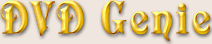 |
|
Introduction |
Languages |
Latest Version |
Version History |
eMail
| |
|
As one of it's extra features, DVD Genie supports zooming of external windows to any size (as long as the window doesn't
check it's own size). This feature when combined with certain DVD players allows you to zoom in on the playback window
and disabling the black widescreen bars (for the price of cropping the sides of the movie). This provides a pseudo
Pan & Scan support for movies and players that don't support it naturally.
You may want to disable the internal Aspect-Ratio checking of the player, otherwise this feature may not work correctly
or with your player of choise.
Certain players will not allow you to scale the window size beyond the screen's resolution, for these players
there is nothing that can be done.
P.S.
If you're interested in a media player with extensive Zooming support for playback of AVI/MPEG content, check out
Zoom Player.
This window list all the windows found when DVD Genie was run, the list can be refreshed by pressing the Refresh button.
Next to the window name you can see the current window width and height.
Pressing this button will Zoom on the selected window using the settings provided by the user.
Refreshes the currently running window list (and shows their current sizes next to the name).
Gives additional information on the selected window.
Pressing this button will grab the selected window setting into the active zooming profile.
By pressing this button, all the entered data is saved into the currently selected preset.
By pressing this button, previously saved data is loaded from the currently selected preset.
Shows you the current preset that Load/Save commands are preformed on (and the current preset window size).
The Width you want the selected window to be scaled to.
The Height you want the selected window to be scaled to.
The current X-Offset in pixels you want the selected window moved, this is a delta from the left position of the screen.
This entry is ignored when the "Center X-Axis" feature is enabled. This entry can contain a negative value.
The current Y-Offset in pixels you want the selected window moved, this is a delta from the top position of the screen.
This entry is ignored when the "Center Y-Axis" feature is enabled. This entry can contain a negative value.
Automatic screen centering of the horizontal axis of the selected window.
Automatic screen centering of the vertical axis of the selected window.
|
Aspect Ratio Lock (Radio-Panel):
|
|
Different Screen Modes have different aspect ratios. You can calculate the aspect ratio by taking a calculator and
dividing the screen width by the screen height to get the correct aspect ratio.
For example, 800 divided by 600 = 1.333-Infinity. Most normal screen resolutions are either 1.333 or 1.25, by enabling
an aspect ratio lock to a specific resolution, you are ensuring that you are getting the correct aspect ratio when zooming.
However, you may set the Aspect Ratio Lock to None and thus distort the image aspect ratio to your heart's content.
This field lets you know the current aspect ratio according to Width / Height.
| |
|