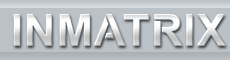|
The WinDVD Platinum control panel sports a new look resembling a set top player. All the buttons on the panel are large
and easy to click. All of your standard controls are accessible here and a subpanel is also available, providing access
to the more advanced features. The control panel itself is also dockable, meaning that you can attach it to the video
window by clicking on it and dragging it to the bottom of the window. If you don't like the looks of the panel, it is
also skinnable so you can change the way it looks by downloading a different skin. At the time of writing, no new skins
for the Platinum version were available from the InterVideo website but it's just a matter of time until some of the
more creative folks out there come up with some new ones.
Unfortunately the slider control for variable speed playback is still very difficult to use and I gave up on it after
about a minute of trying. The time stretching function on the other hand, is very user friendly. It consists of 4
buttons found on the right side of the interface panel. The speed up button has a rabbit icon and the slow playback
button has, naturally, a turtle icon. A button with an arrow icon pointing upwards sets the playback speed back to
normal and the fourth button with a clock icon allows you to either set a time that you want the movie to finish or
select how long you want playback of the entire movie to take. Say, for the sake of argument, it is 6:00 and you have a
hot date at 8:00 and you decide last minute that you need to watch Don Juan DeMarco first to brush up on your lines.
Now, if you owned this movie you would have time to watch it but, since no one actually owns it, you will have to run
to the video store to rent it first. When you get back, you just pop it in and click on the clock button, select finish
by 8:00 and you're covered! Audio playback increases in proportion to the video playback so Johnny Depp may sound like
Alvin the Chipmunk but that might actually make this movie entertaining!
Most of the other more interesting features are available in the subpanel. From there you can access navigation,
display, audio and video features. One of the more interesting new features is accessible under the display properties
of the subpanel. You can change the video window to Video Desktop and it will play the inserted DVD or selected media
file as your wallpaper. You can open windows on top of it or access your start menu or taskbar all while the movie runs
in full screen in the background. It brings us one step closer to being able to use video as the Windows wallpaper.
Audio features available here in the subpanel are environmental, DSP, and SRS effects. Environmental effects settings
are normal, theater, and late night. Normal leaves the audio unchanged, theater simulates a movie theater environment
and late night decreases the volume during especially loud sequences. The DSP effects add further to the environmental
simulation with settings like hall and echo. Combining them with the theater effect is overkill though. SRS features
are dialog clarity and TruBass. Dialog clarity attempts to up the volume of the spoken dialog in the movie to even out
the volume with the action sequences. TruBass ups the bass output and helps if you have an audio system that is weak at
the low end. There is also an SRS virtual speaker which simulates a center channel if your setup lacks one. It should
be noted that none of these features function when using an S/PDIF passthrough to an external decoder since there is no
audio processing done by WinDVD in this mode. With the exception of dialog clarity, all of these setting functioned
well for me when output to headphones or the 2.1 speakers. The environmental settings really helped to expand the
listening environment and will be appreciated by those without surround sound systems. When dialog clarity was enabled,
it seemed to help in some scenes but in others it seemed to actually soften the dialog.
The final feature set available in the subpanel is video effect. These settings were greyed out and did not function
for me for some reason so I cannot say how well these work.
| | |