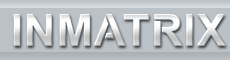|
An upgradeable trial version of the player can be downloaded from Intervideo's website. Installation is very simple and
straightforward as it should be. About five mouse clicks and you're done.
A small program called InterVideo WinCinema Manager is installed along with the player software. This program loads
with Windows and runs in the taskbar tray area. What it basically does is manages any InterVideo applications that you have
installed and allows easy access from the taskbar. A right-click on the icon brings up a menu listing any InterVideo
applications you have installed and allows you to start the program of your choice by left-clicking on it's name. If
you only have the player software installed, it really isn't all that useful and, if you so desire, can easily be
stopped from booting with Windows by simply deleting the shortcut that it creates in the Startup folder of your Programs
directory.
The first time that the application is started, you will be greeted by a pop-up box providing you the opportunity to
either buy the full version, enter your registration information if you have already purchased it, or just run the trial
version. After making your selection, the player itself opens and you can begin choosing your setup options by
right clicking anywhere within the video window and selecting setup. Everything here is pretty much straightforward and
should pose no problems for novices provided you have a basic familiarity of your system's configuration and it's
capabilities. If questions arise about any of the settings, the included help file (provided you installed it) gives
some basic descriptions.
| | |