Thank you for purchasing Zoom Player
Once your purchase is complete, a link to a Zoom Player registration key file will be presented to you on the purchase confirmation page. You will also receive a copy of your activation key by eMail within a few minutes (24-72 hours for the upgrades).
Upgrades may require user-verification, which means that your activation key may be delayed by upto 24-72 hours while we finish processing your order.
At times, the eMail containing your activation key may be mistaken for junk mail. If this is the case and you haven't received your activation key within 72 hours, please contact Registration Support and we will assist further.
Installing the key (automatic) :
Installing the key is easy. Make sure the correct trial version of Zoom Player is installed on your computer and then double click (execute) the "zplayer.regkey" activation key file. Once clicked, Zoom Player will run and will install the key automatically for you.
If you haven't downloaded the latest version of Zoom Player, make sure to do so now by clicking here.
Installing the key (manual) :
Depending on whether you've done a standard install or a legacy install, Zoom Player expects to find its activation key file (zplayer.regkey) in two different directories:
Standard Install (Windows Vista, Windows 7 and newer):
Find a directory called "Zoom Player" under "C:\ProgramData". The "ProgramData" directory is a hidden directory in Windows Vista, so you might have to type in the directory name in the explorer path bar manually. Place your copy of "zplayer.regkey" into the Zoom Player directory. If there are still issues, try placing a copy of the key file in the "C:\Program Files\Zoom Player" directory.
Standard Install (Windows XP):
1. Search your system for "zplayer.eq" and "zplayer.exe" (they may be in different directories).
2. Place a copy of your zplayer.regkey file in the same directory (both directories if needed).
3. Run Zoom Player, everything should be working now.
Legacy Install:
1. Search your system for "zplayer.exe" (usually under "C:\Program Files\Zoom Player").
2. Place a copy of your zplayer.regkey file in this directory.
Verify that the activation was successful :
Launch Zoom Player and open the Options dialog (Ctrl+"O" on the keyboard or right-click the user interface and select "Player Options"). On the left hand side of the options dialog, select the "About" section and compare it to the image below.
Blue = Version, Red = Registration Verification.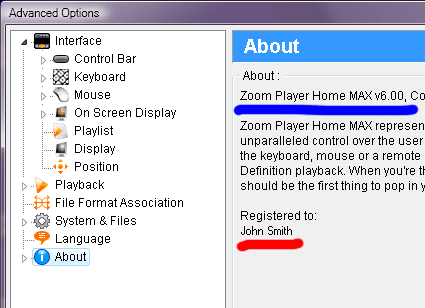
|
Older Installation :
For older installations, click here.