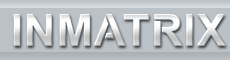|
One of the great benefits of using Zoom Player is it's ability to position the video anywhere on the screen while providing
a color background (usually black to prevent brightness bleeds). This allows you to cut down on the usual overscan you get
when outputting video to a TV set.
If you don't know what overscan is, read this
article.
To position the video area, use the arrow keys to change the top and left positions of the video.
Using the ALT-Arrows keys you can resize the width and height of the video area.
Using the +/- keys (optionally with Ctrl and Alt held to control a specific Axis) you can
Zoom the video area IN/OUT.
You can further automate this process by using the Resize Navigator (Shift+"S").
And lastly, using the "R" and Shift+"R" keys, you can cycle through the various Aspect Ratio Modes.
Note:
When playing DVD content, while the DVD is in a menu, the Arrow keys are used to navigate the menu.
In these condition, if you need to reposition to video, use the Shift+"Arrow" keys.
| | |