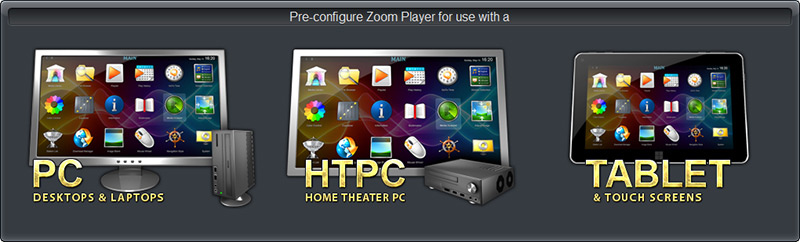
| Introduction |
| PC - Personal Desktop/Laptop computer |
| Mouse left click | : Play/Pause |
| Mouse click on static gesture | : Play/Pause |
| Start Player | : Windowed |
| Scrollbar Size | : Dynamic |
| Hotcorner Size | : 5% |
| Open media file function | : Show Windows dialog |
| Hide Control Bar | : 3 seconds |
| Timeline position on mouse-hover | : Enabled |
| Fullscreen navigation Quick Search | : Enabled |
| LAV Video Decoder Hardware Acceleration | : LAV default |
| Fullscreen Navigation line count | : Default |
| Button mouse-hover hints | : Enabled |
| Display OSD through MadVR | : Enabled |
The Control Bar:
Enabled
Toggle Fullscreen, Color Controls, Open Media File.
Disabled
All seeking backward/forward, Cycle Subtitle track, Lock UI, Media Library navigation, Maximize Window/Video.
| HTPC - Home Theater Personal Computer |
| Mouse left click | : Mouse Gestures |
| Mouse click on static gesture | : Play/Pause |
| Start Player | : Last used fullscreen navigation interface |
| Scrollbar Size | : Normal |
| Hotcorner Size | : 5% |
| Open media file function | : Show file browsing fullscreen navigation interface |
| Hide Control Bar | : 3 seconds |
| Timeline position on mouse-hover | : Enabled |
| Fullscreen navigation Quick Search | : Enabled |
| LAV Video Decoder Hardware Acceleration | : LAV default |
| Fullscreen Navigation line count | : Default |
| Button mouse-hover hints | : Enabled |
| Display OSD through MadVR | : Enabled |
The Control Bar:
Enabled
Media Library navigation, Color Controls, Maximize Window/Video, Cycle Subtitle track, Open Media File.
Disabled
Toggle Fullscreen, All seeking backward/forward, Lock UI.
| TABLET - Tablet or PC equiped with a Touch Screen |
| Mouse left click | : Mouse Gestures |
| Mouse click on static gesture | : Show/Hide the Control Bar |
| Start Player | : Last used fullscreen navigation interface |
| Scrollbar Size | : Normal |
| Hotcorner Size | : Based on display size and resolution |
| Open media file function | : Show file browsing fullscreen navigation interface |
| Hide Control Bar | : 15 seconds |
| Timeline position on mouse-hover | : Disabled |
| Fullscreen navigation Quick Search | : Enabled |
| LAV Video Decoder Hardware Acceleration | : DXVA Native |
| Fullscreen Navigation line count | : Based on display size and resolution |
| Button mouse-hover hints | : Disabled |
| Display OSD through MadVR | : Disabled |
The Control Bar:
Enabled
Short range seek forward/backward, Lock UI, Maximize Window/Video.
Disabled
Open Media File, Color Controls, Cycle Subtitle track, Toggle Fullscreen, Media Library navigation, Medium and Long seeking backward/forward.
| Notes |