Introduction:
Zoom Player is a smart DVD Front-End. It can play DVDs from your DVD drive or from your Hard Disk as long as there are DVD Audio and Video decoders installed on your system.
Obtaining the Decoders:
Simply run the Zoom Player Install Center application and download any component that's missing (if you haven't done so already).
Configuring Zoom Player with your installed Decoders:
To configure Zoom Player, all you need to do is select 3 items:
- The Video Decoder.
- The Audio Decoder.
- The Audio Renderer (Your Sound Device).
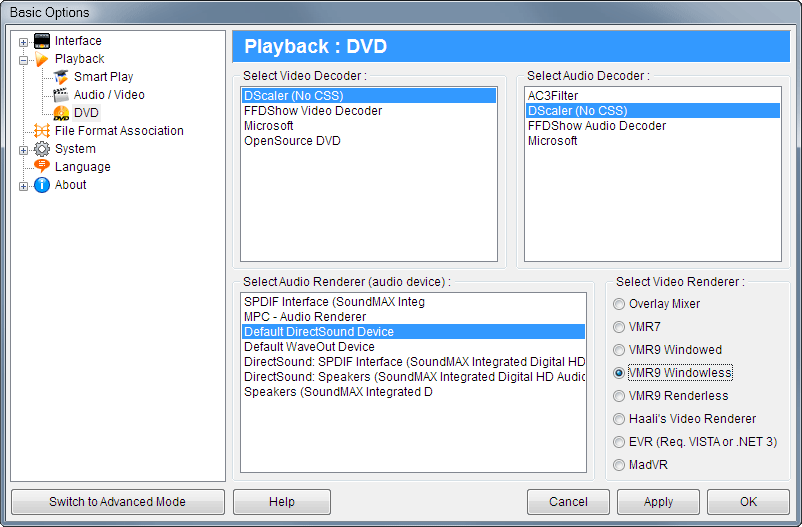
The simplest way to get DVD playback working is to select "LAV Filters" as both the Audio and Video decoders and "Default DirectSound Device" as your audio renderer.
Playing the DVDs:
DVDs can be stored in several "states". The original state is on a DVD Disc. In such cases all you need to do in order to play the disc is switch to DVD Mode (F10 keyboard shortcut) and press play. If you have multiple DVD drives containing DVD Discs, you can press Shift+"D" and select the DVD Drive you want to play.
Another option is a DVD Image file (usually a large file with an ".IMG" or ".ISO" file extension). To play such files, you need to install a free image-mounting tool called Daemon Tools. Daemon Tools allows you to create a Virtual DVD-Drive and mount the image file onto that drive so that it will appear as if a DVD Disc has been inserted into that drive. Once you mount the image, all you need to do is tell Zoom Player to open that drive.
The last option is a complete DVD file copy where you have the complete DVD file Structure within a folder on your hard drive or network share. Please note that in order for a DVD File Structure to be valid, you MUST have all the files on the original DVD backed up. Partial file backup will not work.
To play a DVD File Structure, you can either open the "VIDEO_TS.IFO" file in the Zoom Player Open File dialog, or open the entire folder using Zoom Player's Open Folder function (Alt+"D" keyboard shortcut).