WMV playback in Zoom Player

What is WMV
WMV or "Windows Media Video" is a video format and file wrapper (you can use the same video format across different "wrapper" files or streaming formats) created by Microsoft (at the time) to compete with MPEG4 video encoders (DivX, XviD, etc), other popular file wrappers (mp4, Matroska/mkv) and to replace the aging AVI format.
The file format wrapper and video encoder used in WMV were sub-par compared to the MP4 and Matroska file wrappers that are now the standard, not to mention the ever advancing video codecs (H.265, AV1, etc). These days even Microsoft mostly abandoned the file format and encoder.
To add insult to injury, the components used for WMV decoding were never the best. Not the one by Microsoft and not the ones by the open-source community. Each decoder has its benefits and faults and as such, there is no one solution for the perfect WMV playback with every file.
Here's what you can do to try and work-around issues in WMV playback,
Switch the file parser (file reader):
- Open the advanced options dialog (Ctrl+"O"), click the "Advanced" button in the window's bottom-left corner to switch to advanced mode if the options dialog is currently in "Basic" mode.
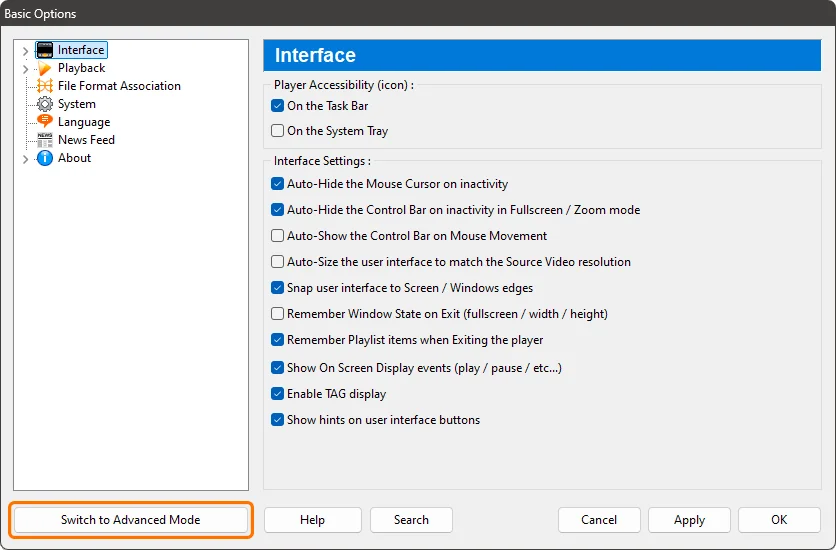
- On the left-panel, navigate to "Playback / Smart Play".
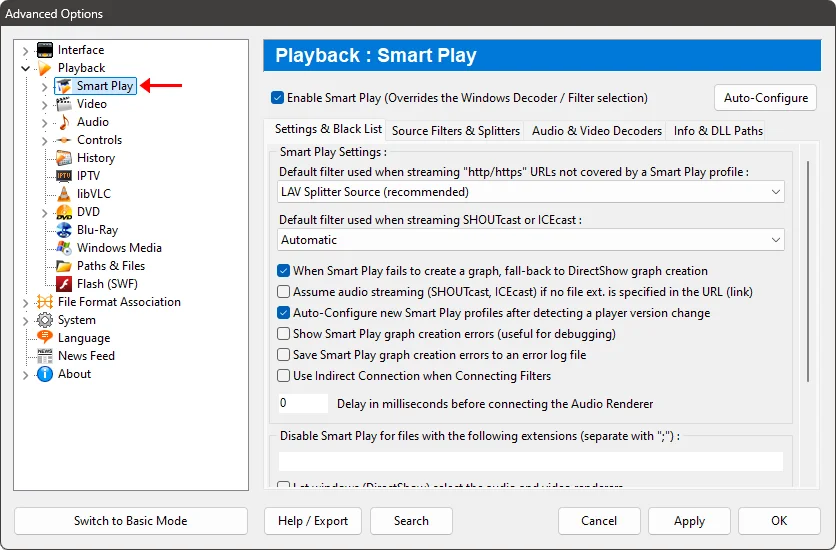
- Click on the "Source Filters & Splitters" tab.
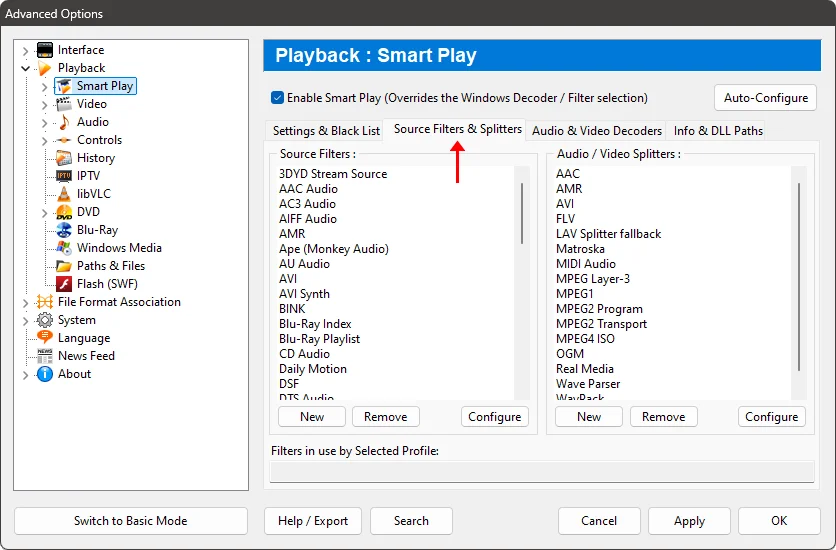
- Under the "Source Filters" section, select the "Windows Media Format" profile and click the "Configure" button.
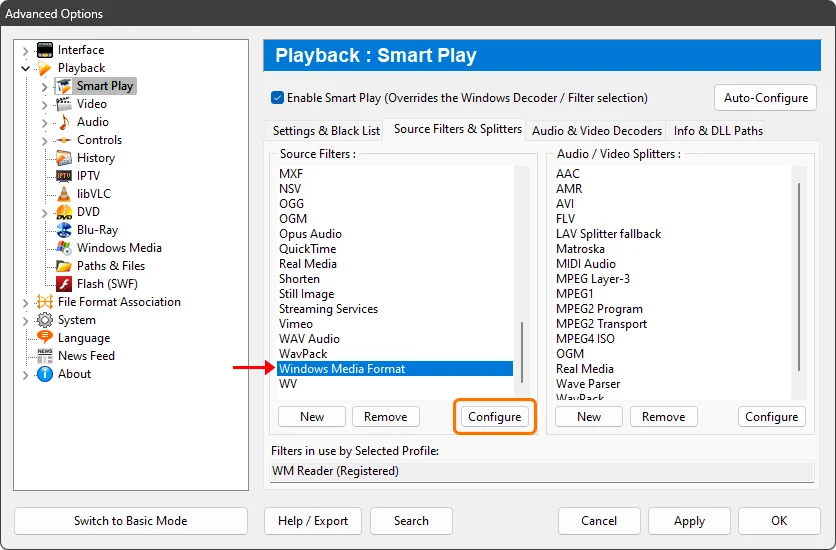
- Switch the profile from "WM Reader" to "LAV Splitter Source" and click "OK".
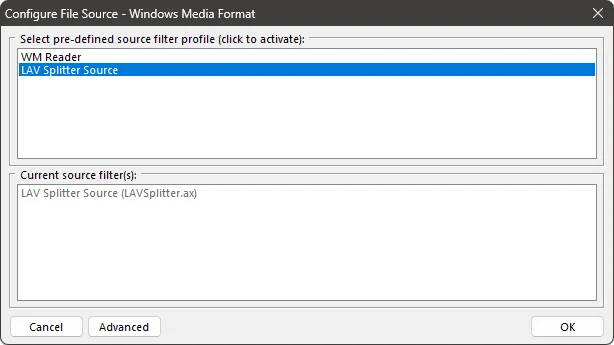
Switch the video decoder:
- Open the advanced options dialog (Ctrl+"O").
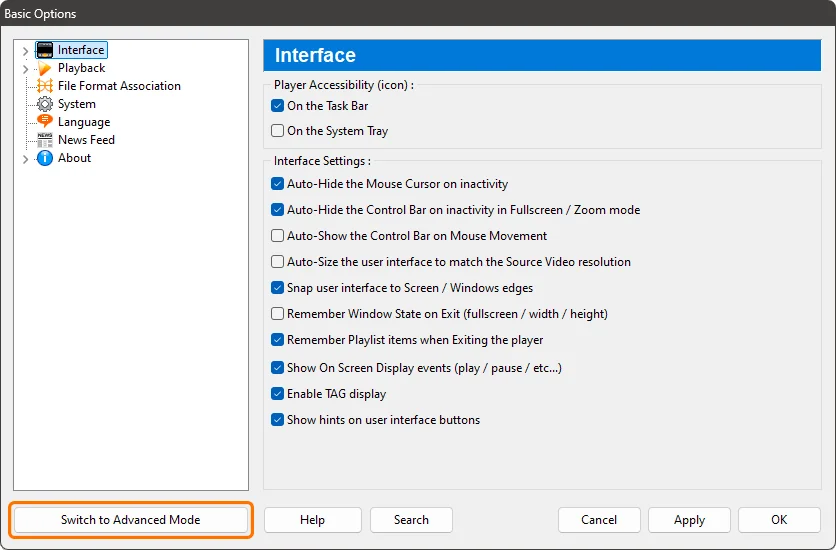
- On the left-panel, navigate to "Playback / Smart Play".
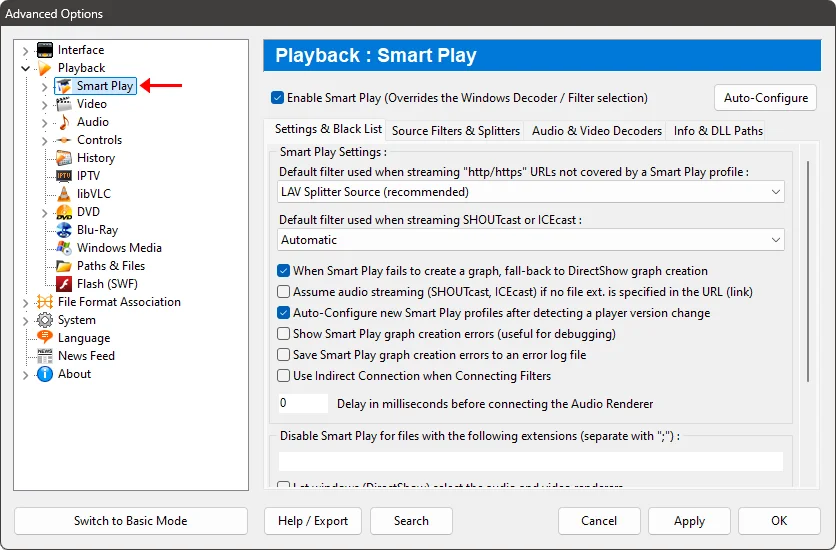
- Click on the "Audio & Video Decoders" tab.
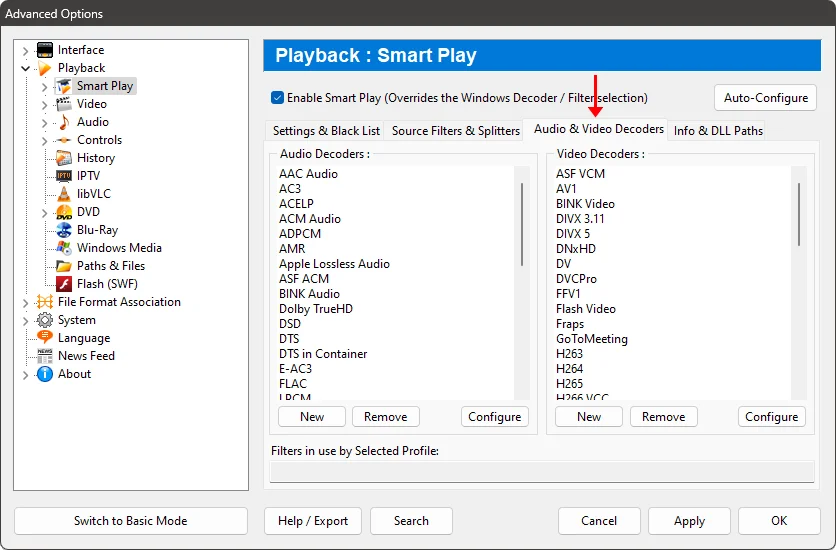
- Under the "Video Decoders" section, select the "Windows Media Video" profile and click the "Configure" button.
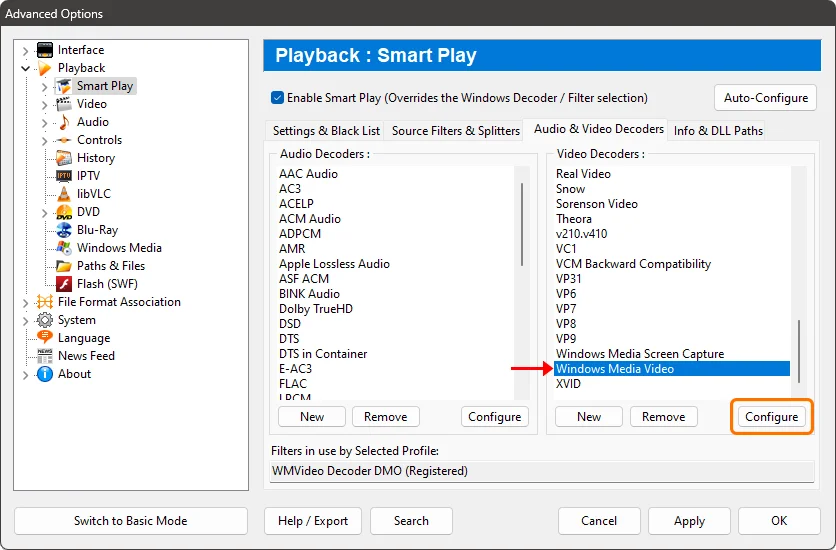
- Switch the profile from "WMVideo Decoder DMO" to "LAV Video Decoder" and click "OK".
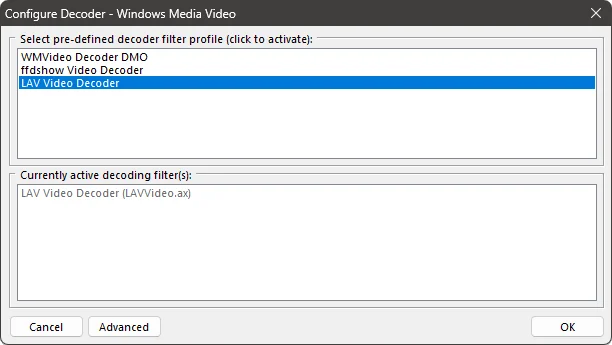
- More recent ".wmv files may use the "VC-1" codec. Find the "VC1" profile on this section and repeat the action (replace the active profile to "LAV Video Decoder").
Switch the media engine from DirectShow to libVLC:
- Open the advanced options dialog (Ctrl+"O").
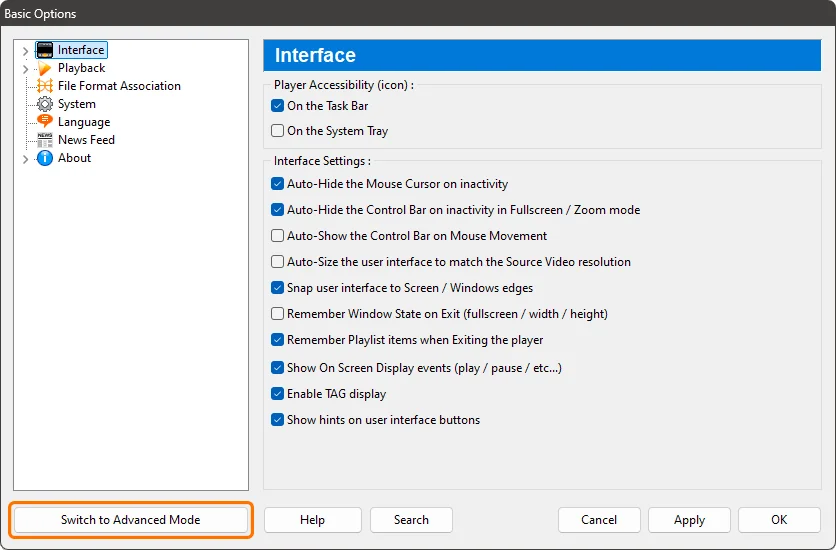
- On the left-panel, navigate to "Playback / libVLC".
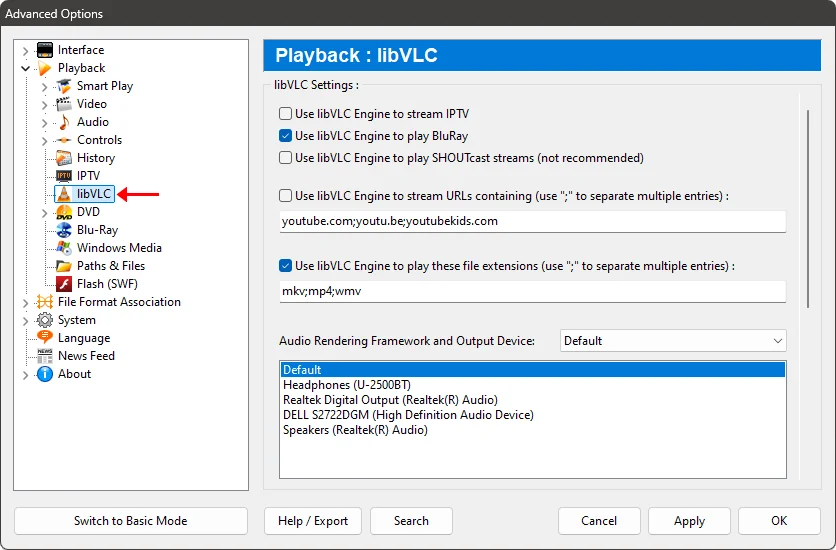
- Include "wmv" in the file extensions and make sure "Use libVLC Engine to play these file extensions" is enabled.
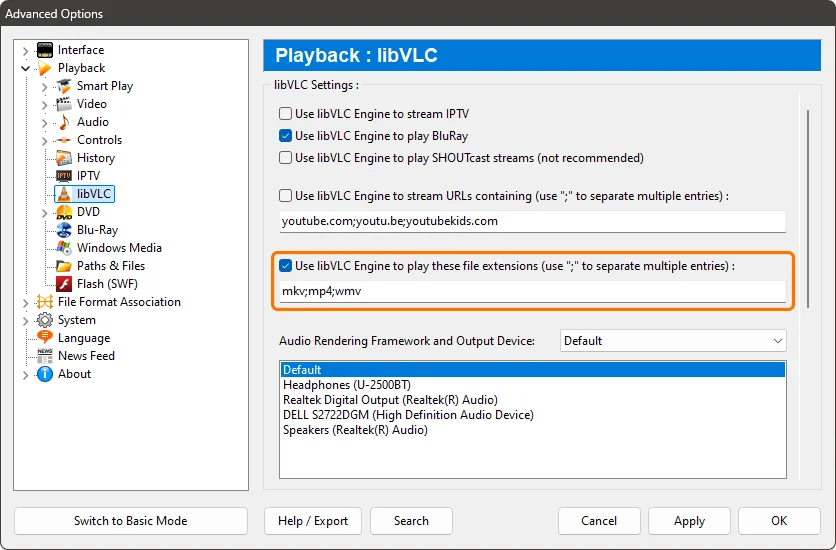
- Verify that libVLC is installed in Zoom Player's install center.
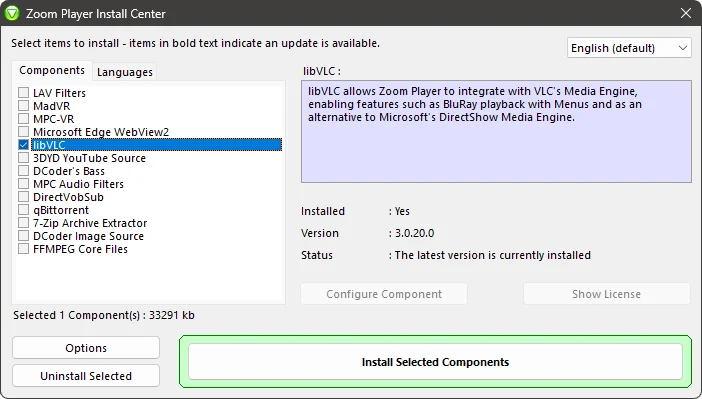
In conclusion
The "WM Reader" and "WMVideo Decoder DMO" are Microsoft's components while "LAV" is an open-source component mostly based on the FFMPEG project.
From my personal experience, the Microsoft components are more reliable (with most files, not all), but the LAV decoder is much faster, especially when seeking, but can rarely freeze when quickly seeking multiple times.
Feel free to mix & match the to see what works best for your content.
P.S.
For the video decoder, you may have noticed that "ffdshow" is offered as a decoding an option. FFDShow is an old and abandoned project. However WMV is an old and abandoned format so there's a chance that in some cases FFDShow may work where LAV and the Microsoft components may not.
I hope this blog post has helped you learn more about this useful feature of Zoom Player. If you have any questions or feedback, please share them on Zoom Player's sub-reddit.