Show a play position bar on media library thumbnails
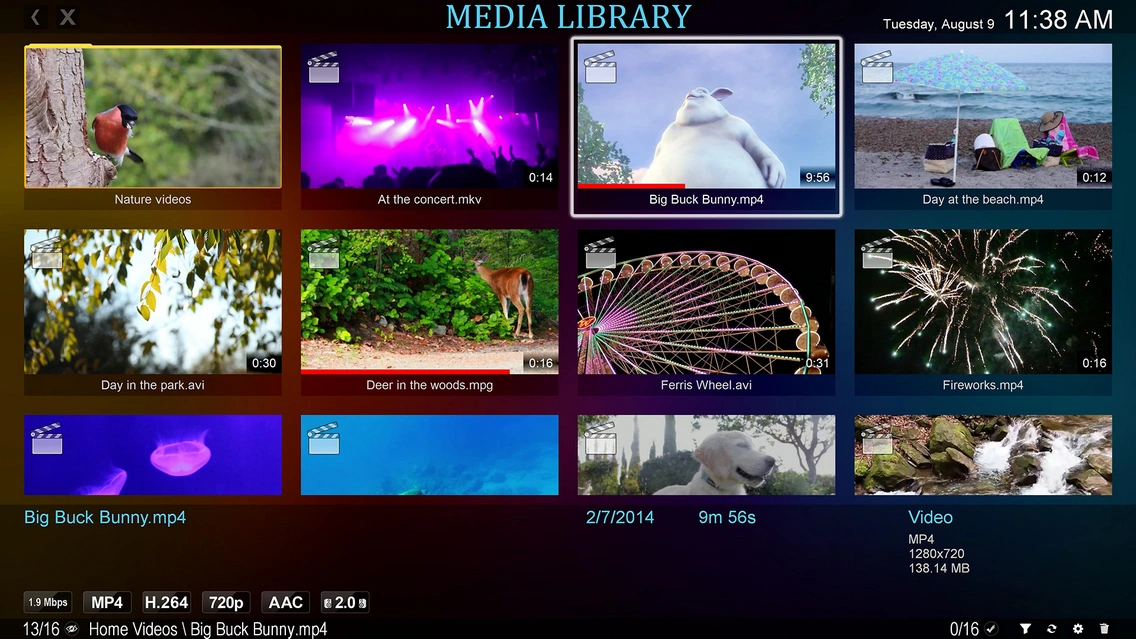
Zoom Player has a lot of options to customize your viewing experience. One of these options is the ability to view the play position in your media library navigation interface. In this blog post, I will explain why this feature will be useful and how to enable it.
What makes the play position bar useful?
The play position bar lets you see how much of a media file you have already played, and how much is left. This can be useful if you want to resume watching or listening from where you left off, or if you want to skip to a certain part of the file. You can also see the play position of multiple files at once, which can help you organize your media library.
How do you enable this feature?
It's very easy. You just need to go to the "Advanced Options" dialog, under the "Interface / Fullscreen Navigation / Thumb View" section, you will find the setting 'Play position bar and Color'. Here, you can choose the position and the color of the bar that shows the play position.
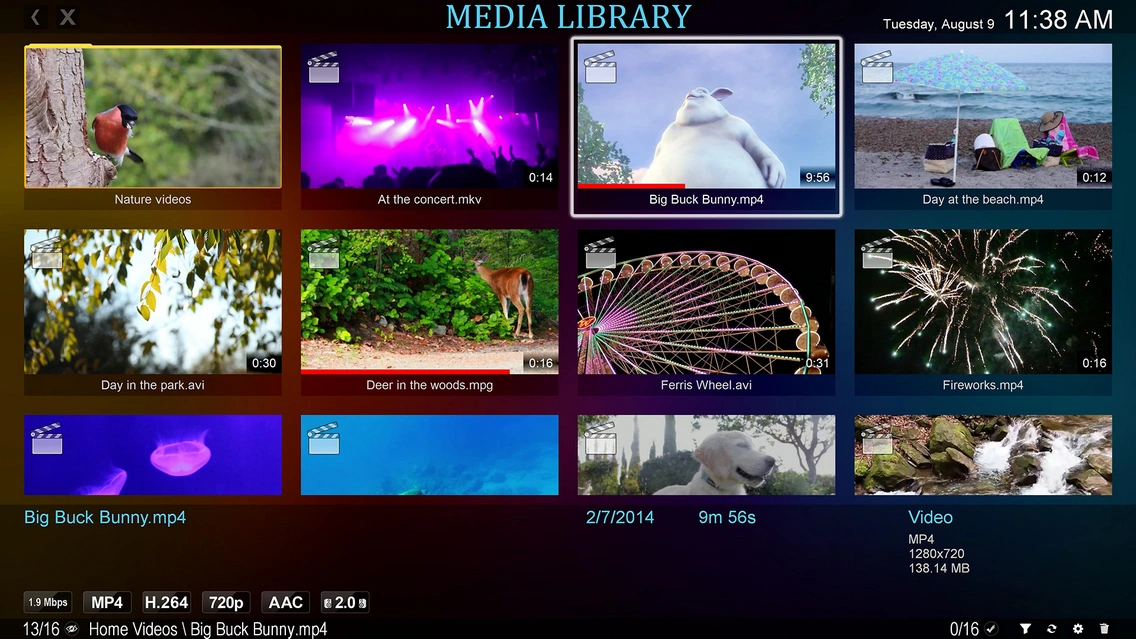
By choosing the position and the color of the play position bar, you can make it more visible or more subtle, depending on your preference. You can also match it with the theme of your media player or your desktop. This feature gives you more control over how you view your media files and makes Zoom Player more user-friendly.
I hope this blog post has helped you learn more about this useful feature of Zoom Player. If you have any questions or feedback, please share them on Zoom Player's sub-reddit.