Downloading and applying a subtitle to a playing video
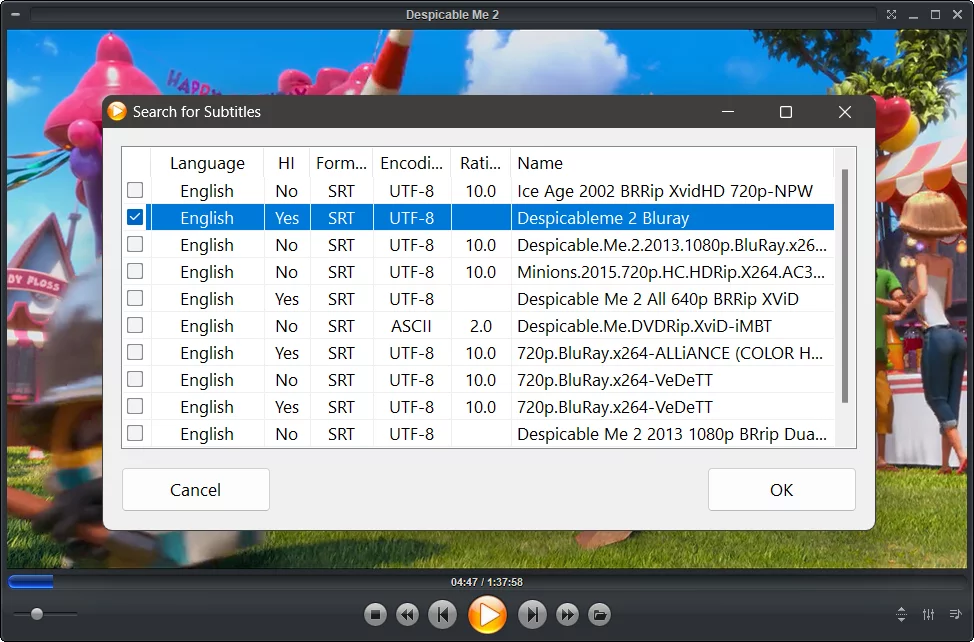
Zoom Player is a versatile media player for Windows that can play almost any video or audio format. One of its useful features is the ability to search and download subtitles for the playing video. In this blog post, I will show you how to download subtitles and apply them to your videos using Zoom Player.
First, you need to access the context menu by right-clicking on the Zoom Player window. From the context menu, hover over "Download" and select the "Download subtitles for the playing video" option in the sub-menu. This will open the "Search for subtitles" dialog window.
In the "Search for subtitles" dialog window, you will see a list of available subtitles for your video. Select a subtitle you want to apply and click the "OK" button at the bottom of the dialog window. This will close the dialog window and automatically load the subtitle on your video. You can adjust the subtitle settings by going to the "Advanced Options" dialog from the right click context menu or by pressing Ctrl+O. Then, go to "Playback / Video / Subtitles" section.
That's it! You have successfully downloaded and applied subtitles to your video using Zoom Player. If you have any questions or feedback, please let us know on Zoom Player's sub-reddit.
Thank you for reading!