Controlling Zoom Player using the Xbox controller
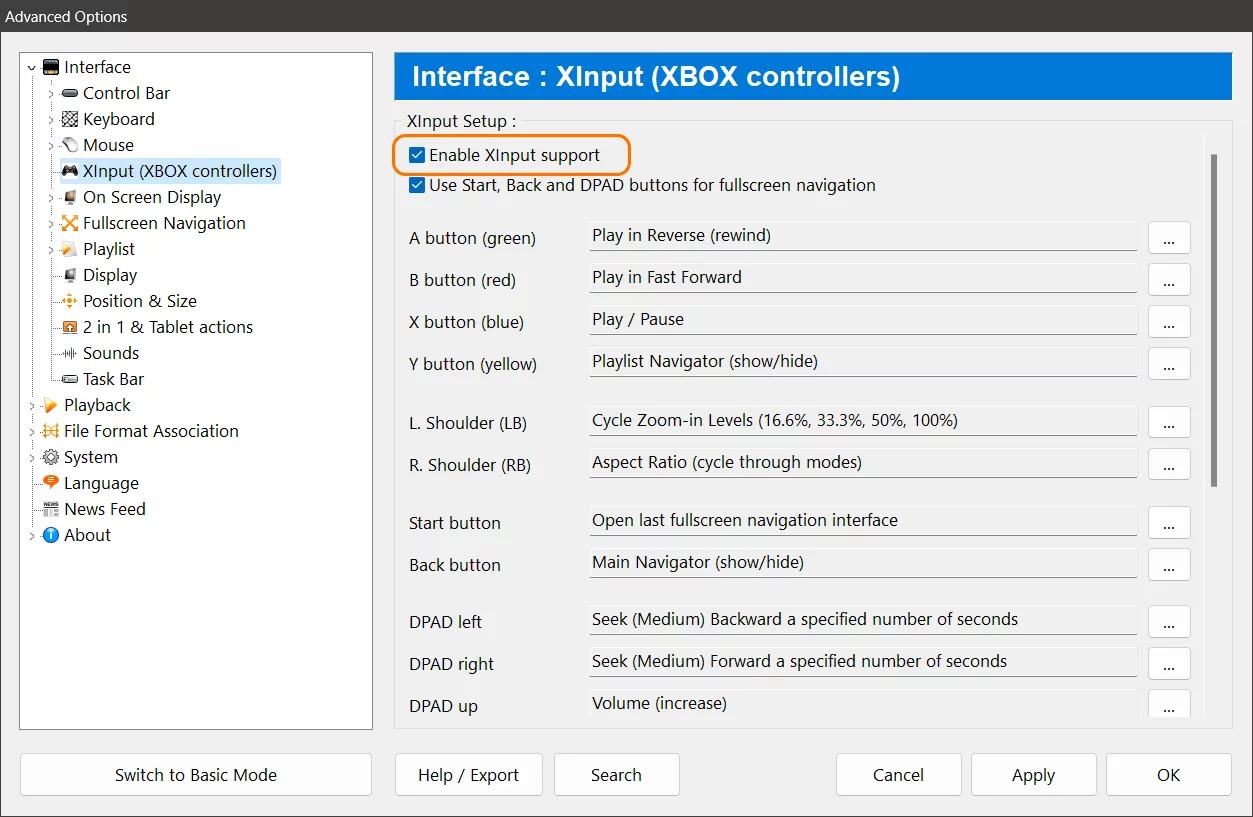
If you are looking for a media player that can adapt to your preferences and needs, Zoom Player is for you. Zoom Player has many cool features, such as the ability to use an Xbox controller as a remote. This can be very handy if you want to enjoy your media from the comfort of your couch or bed, without having to reach for the mouse or keyboard.
But how does Zoom Player work with an Xbox controller? The answer is XInput. XInput is an API (Application Programming Interface) that allows Windows applications to process Xbox controller interactions, including controller rumble effects and voice input and output. XInput was introduced in 2005 as a way to support Xbox 360 controllers on Windows, and later extended to Xbox One and Xbox Series X|S controllers. XInput is compatible with many modern games and applications that use controllers, and it offers a standardized way to communicate with the controller hardware.
To use an Xbox controller with Zoom Player, you need to enable XInput support in the settings. This setting is accessible from the "Advanced Options" dialog, under the "Interface / Xinput (XBOX Controllers)" section. In this section, choose 'Enable XInput support'. You can also customize the button mappings, by assigning functions that Zoom Player supports. Once you have enabled XInput support, you can use your Xbox controller to navigate the Zoom Player interface, adjust the volume, play, pause, skip, seek, zoom, and much more.
Using an Xbox controller with Zoom Player has many benefits. You can enjoy a more comfortable and immersive media experience, without having to switch between different devices. And you can use any Xbox controller that supports XInput, whether it's wired or wireless.
We hope you enjoyed this blog post. If you have any questions or feedback, please let us know on Zoom Player's sub-reddit.
Thank you for reading!