Automatically restore playback from the last play position
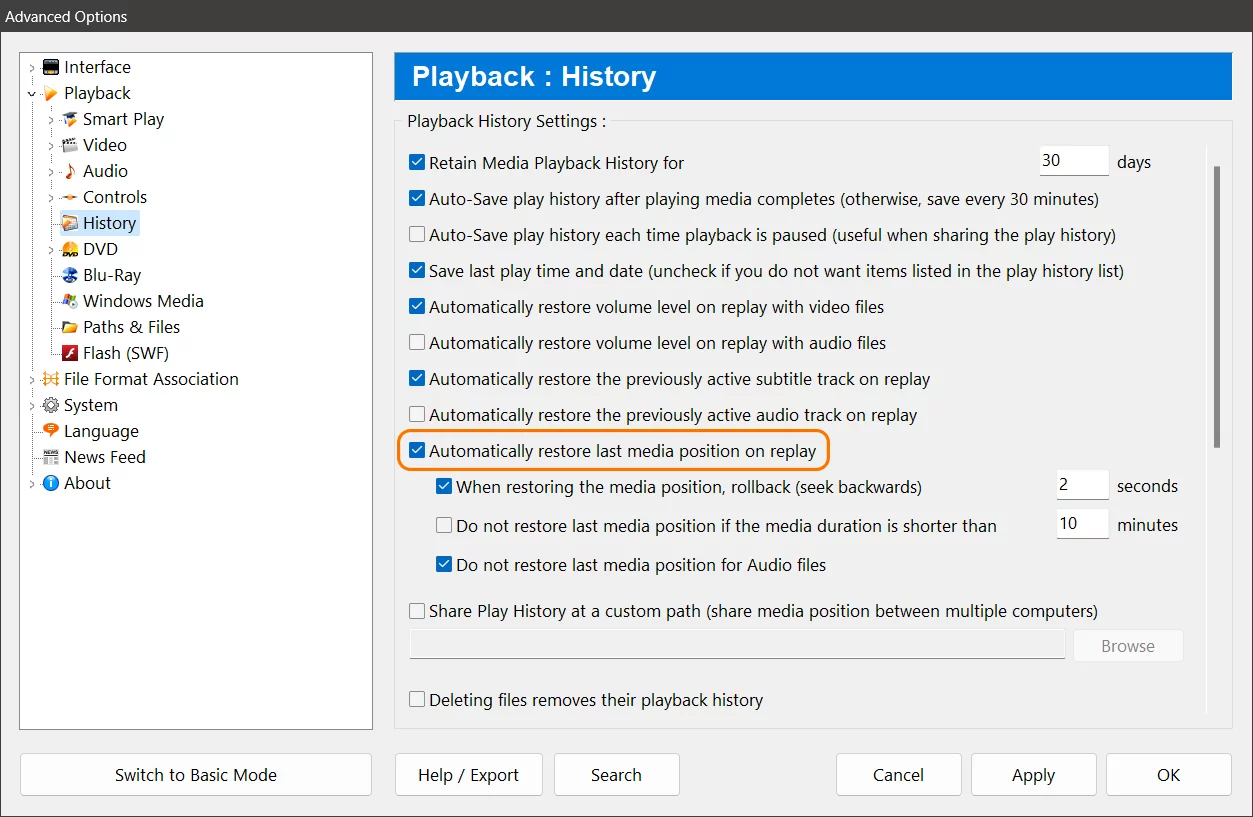
Have you ever wanted to resume watching a video or listening to an audio file from where you left off? If you use Zoom Player, the media player for windows, you can do that easily with a simple setting. In this blog post, I will show you how to enable this setting and why it is useful.
Zoom Player is a versatile and customizable media player that supports a wide range of formats and features. One of these features is the ability to automatically restore the last media position on replay. This means that if you close Zoom Player or switch to another file, the next time you open the same file, it will start playing from the exact point where you stopped. This is very convenient if you want to continue watching or listening without having to manually search for the right spot.
To enable this setting, you need to access the "Advanced Options" dialog from the main menu or by pressing Ctrl+O. Then, go to the "Playback / History" section and check the box that says "Automatically restore last media position on replay". Click "Apply" and "OK" to save the changes. That's it! Now you can enjoy your media files without losing your progress.
This setting is especially useful if you watch long videos or listen to podcasts that span several hours. You don't have to worry about remembering where you left off or wasting time scrolling through the timeline. Zoom Player will do that for you automatically. You can also use this setting to revisit your favorite scenes or moments from a movie or a song. Just replay the file and Zoom Player will take you there.
I hope you found this blog post helpful and informative. If you have any questions or feedback, please let us know on Zoom Player's sub-reddit.
Thank you for reading!