Using command line parameters
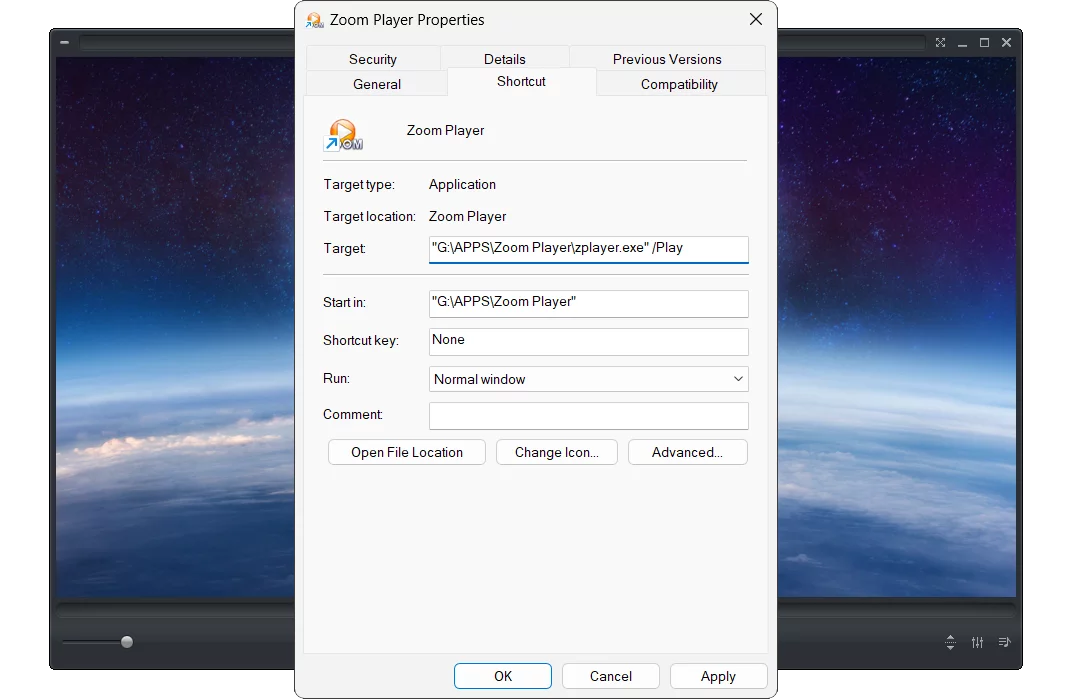
Zoom Player offers more flexibility and control with the use of command line parameters. In this blog post, I will explain what command line parameters are and how they can benefit you.
Command line parameters are special instructions that you can add to the end of a program's shortcut or executable file. They tell the program to perform certain actions or change certain settings when it starts. For example, if you want Zoom Player to automatically play a file when it opens, you can add the /Play parameter to its shortcut. To do this, right-click on the Zoom Player shortcut, select Properties, and then type '/Play' in the Target field after the quotation marks. Then click OK and run Zoom Player. You will see that it will start playing the file that was last opened.
Command line parameters can be very useful for customizing your media experience. You can use them to change the playback mode, the aspect ratio, the audio volume, the subtitle, and many other options. You can also use them to launch Zoom Player with different skins, playlists, or media libraries. Command line parameters can save you time and hassle by letting you automate or simplify common tasks.
Zoom Player supports an extensive list of command line parameters, making it one of the most advanced media players in terms of functionality. Some of the useful commands are:
- /F: Starts Zoom Player in fullscreen mode.
- /MediaNav: Starts Zoom Player within the Media Library's fullscreen navigation.
- /DVD: Starts Zoom Player in DVD mode.
- /Sub: Plays a media file with a specified Subtitle Track.
- /Q: Quits after playback completes in the entire playlist.
- /SkinMedia: Changes the skin of Zoom Player to the specified file name.
For more command line parameters, see here.
I hope this blog post has helped you learn more about this useful feature of Zoom Player. If you have any questions or feedback, please share them on Zoom Player's sub-reddit.