Hiding entries from the Play History
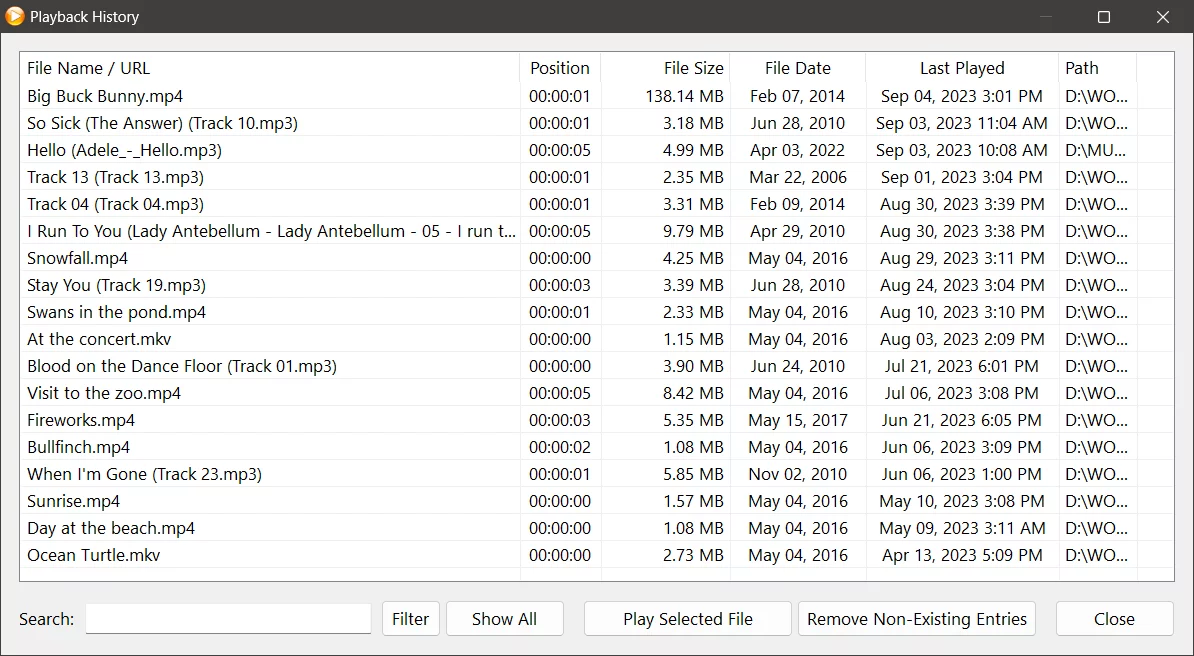
Zoom Player lets you keep track of what you have watched or listened to on your computer using its play history feature. The play history is a convenient way to resume playback from where you left off, or to quickly access your favorite media files.
You can open the play history by right-clicking on Zoom Player and selecting Open Interface > Play History, or by using the keyboard shortcut Alt+H. The play history shows you the file name, position, file size, file date, last played and path of each entry.
But what if you want to hide some entries from the play history? Maybe you watched or listened to something that you don't want others to see, or maybe you just want to declutter your play history and keep only the most relevant entries. Whatever the reason, Zoom Player gives you the option to remove entries from the play history easily and securely.
To remove an entry from the play history, simply right-click on it and select 'Remove from Play History'. You can also select multiple entries by holding down the Ctrl key and clicking on them, and then right-click and select 'Remove from Play History'. This will delete the entries from the play history permanently, without affecting the actual media files on your computer.
Removing entries from the play history can help you protect your privacy. Zoom Player is designed to give you full control over your media playback, and the play history feature is just one of the many ways it does that.
We hope you enjoyed this blog post. If you have any questions or feedback, please let us know on Zoom Player's sub-reddit.
Thank you for reading!