Downloading missing components from the Install Center
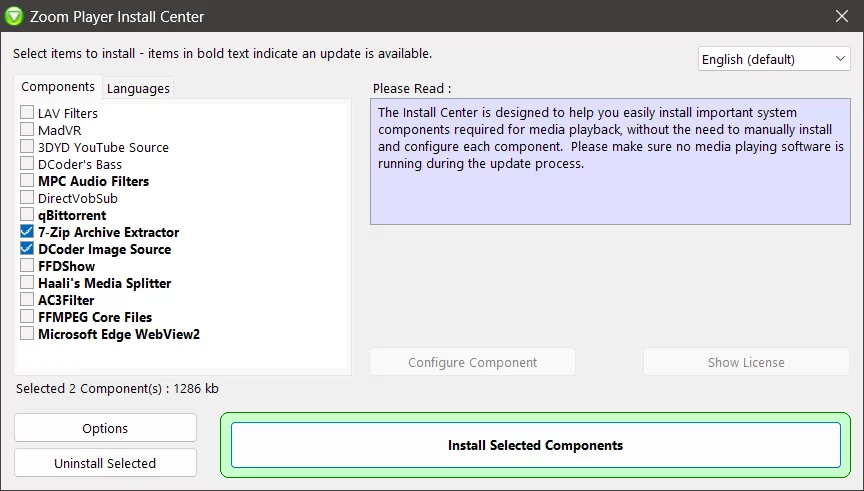
If you want to enjoy your media files without any glitches or errors, you need to make sure that your system has the necessary components to support them. These components include codecs, filters, splitters, renderers, and other tools that help decode, process, and display various media formats. However, installing and configuring these components can be a hassle, especially if you are not familiar with them or if they conflict with each other.
That's why Zoom Player, a powerful and versatile media player for Windows, comes with a handy feature called the Install Center. The Install Center is an application that scans your system and detects which components are missing or outdated. It then lets you choose which ones you want to install or update, and does it for you automatically. You don't have to worry about finding the right versions, downloading them from different sources, or setting them up manually. The Install Center takes care of everything for you.
To use the Install Center, you can either open it from the Options window (Ctrl+O) and then click the 'Help/Export' button or from the shortcut which can be found in the Start menu / Zoom Player folder. Once it opens, it will show you a list of components with descriptions that are recommended for optimal media playback. You can select which ones you want to install or update, and click on the 'Install selected components' button. The Install Center will then download and install the components for you.
We hope you enjoyed this blog post. If you have any questions or feedback, please let us know on Zoom Player's sub-reddit.
Thank you for reading!