How to configure custom actions for the mouse buttons and wheel

Highly customizable
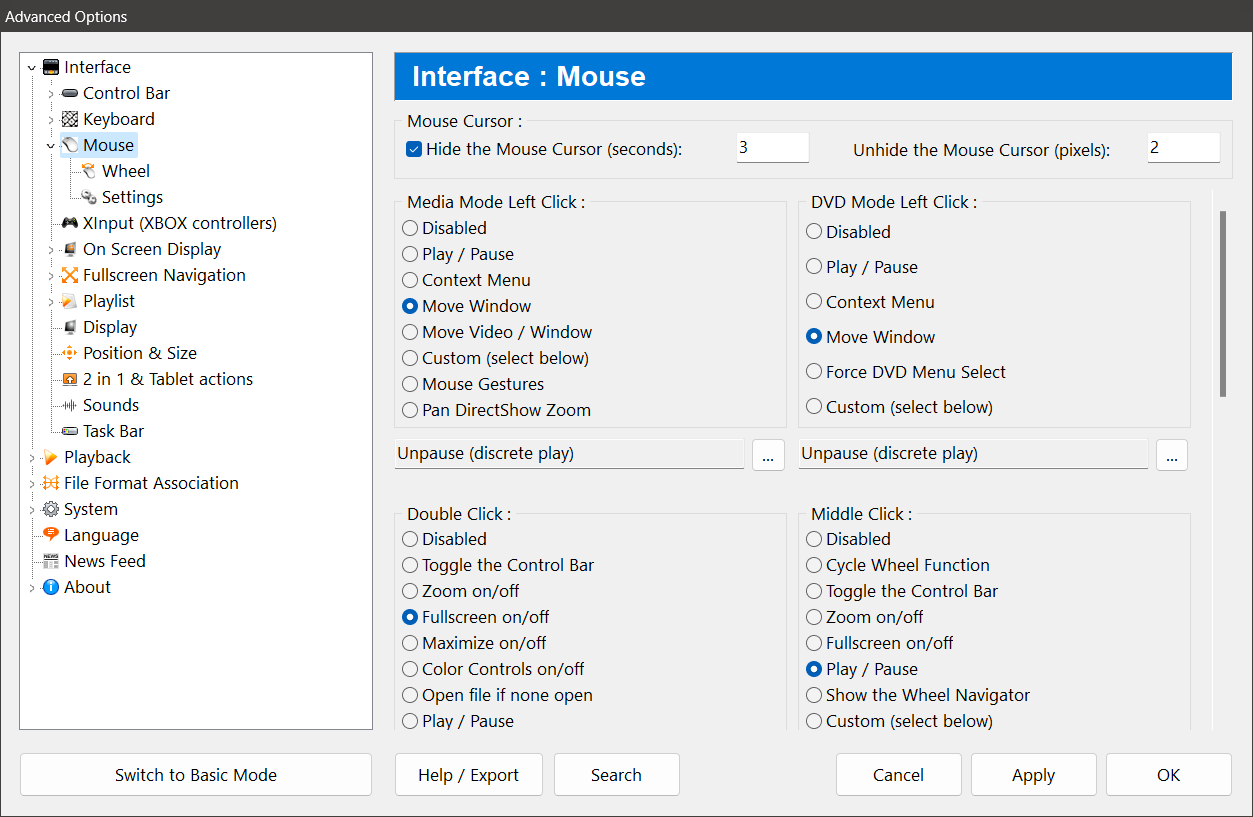
Zoom Player stands out for its highly customizable interface, offering a level of control that enhances your viewing experience. One of the most notable features is the ability to configure mouse actions for a variety of functions, accessible through the Advanced Options dialog under the "Interface / Mouse" section. This feature is not just a matter of convenience, it represents a leap in user interaction with software, providing a seamless and intuitive way to control media playback using only the mouse.
Mouse features in Zoom Player support a wide range of actions, including Left click, Right click, Double click, Middle click, and the Forward/Backward button clicks, along with combinations like Ctrl+Left click and Alt+Left click. You can assign these to predefined or custom functions, ensuring that they are always at your fingertips. Below are some of the functions you can assign to any mouse action, there are more than 300 functions you can choose from.
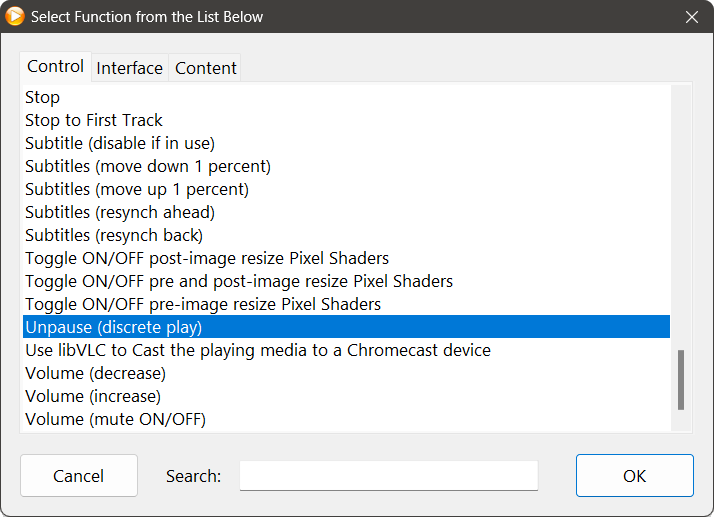
More control
If you want more control, the mouse wheel and tilt actions further expand this functionality, allowing for quick adjustments to volume, timeline navigation, and more.

The utility of mouse actions in Zoom Player is multifaceted. For casual users, it means less reliance on keyboard shortcuts or interface buttons, making for a cleaner and more focused viewing area. For power users, it translates into a highly efficient workflow, where every action is optimized for speed and accessibility. This is particularly useful for those who manage large media libraries or use Zoom Player in a professional capacity, such as video editors or presenters.
Moreover, the customization of mouse actions caters to diverse needs and preferences. Whether it's adjusting the volume with a simple wheel scroll or skipping to the next track with a tilt, Zoom Player ensures that control is always within reach, without the need to shift attention away from the content being played.
In conclusion
The implementation of customizable mouse actions in Zoom Player is a testament to the user-centric design. It empowers users to mold it to fit their unique usage patterns, thereby enhancing the overall media experience. As we continue to see advancements in user interface design, Zoom Player's approach serves as a prime example of how flexibility and customization are key to functionality and user satisfaction.
I hope this blog post has helped you learn more about this useful feature of Zoom Player. If you have any questions or feedback, please let us know on Zoom Player's sub-reddit.